Is there an issuance fee with the FCC?
Upon successful approval of the applicant's license with the FCC, applicants will receive an email from the FCC. The applicant will have 10 days to pay the FCC an issuance fee ($35 for most applications) to finalize their license, per the instructions in the FCC’s email.
What is the FRN Financial in CORES?
FRN Financial gives users the ability to view an FRN’s financial standing, whether in RED or GREEN light status, view open bills, make payments on bills owed to the FCC, manually input and pay application fees, view and pay any remittance generated from FCC systems where payment is not yet complete, and view the FRN’s payment history.
How do I access CORES?
Log into CORES with your FCC Username.
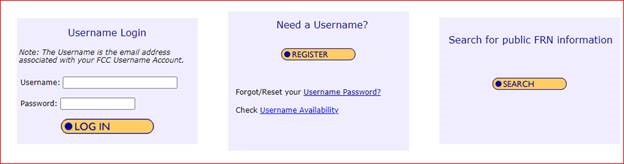
CORES Login (Payers are highly encouraged to access CORES with an FCC Username)
Please note, users can temporarily access CORES with the payer FRN to enter and pay application fees, any remittances awaiting payment, ULS Fees, and annual Regulatory Fees. Go to https://apps.fcc.gov/cores/paymentFrnLogin.do.
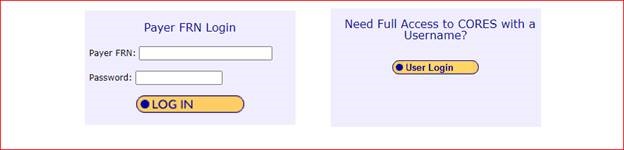
FRN Login (does not offer full FRN Financial functionality)
How do I pay the FCC issuance fee?
From the main menu after logging in with Username and Password, select “Manage Existing FRNs | FRN Financial | Bills and Fees”:
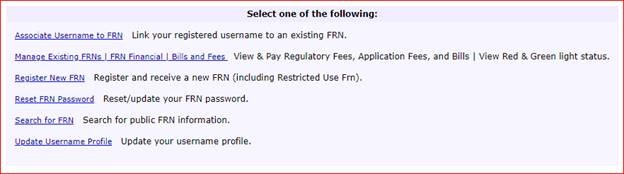
CORES Main Menu
*If logging in with your FRN and password, the home screen will be a list of “Remittances” that are ready for payment”. You will need select the remittance and verify that the File Number/FCC Code 2 number is the correct application you wish to pay.
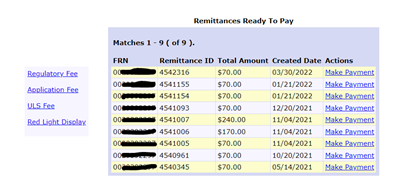 FRN and Password Login - Main Menu
FRN and Password Login - Main Menu
Select, “ULS Pay Fees”, then select the Payor FRN from the drop down and click “Continue to Pay”.
 Manage Existing FRNs Sub Menu
Manage Existing FRNs Sub Menu
You can also select “ULS Pay Fees” on the left hand side.
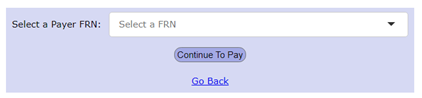 ULS Pay Fees
ULS Pay Fees
From the ULS Pay Fees dashboard, you can view all FCC Code/File Numbers that are available for payment under the FRN you selected. To continue, select the file number you wish to pay, and click “Continue”.
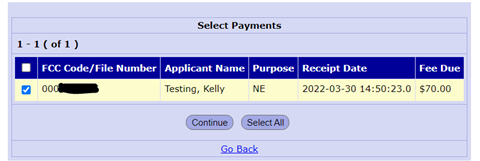 Pay Fees – Select Payments
Pay Fees – Select Payments
You will be taken to a screen to confirm the application(s) you would like to pay. Click “Continue to Pay”.
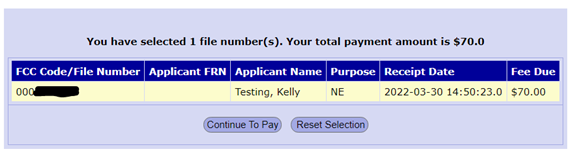 ULS Pay Fees – Confirmation of File Numbers You Wish to Pay
ULS Pay Fees – Confirmation of File Numbers You Wish to Pay
Once you select “Continue to Pay”, you’ll be taken to Payment Summary Screen. You will be given 4 options to make payment on the File Number(s) selected:
- ACH (electronic debit) from a checking or savings account
- Pay by Credit or Debit Card
- Wire Transfer
- Pay by Check/Money Order (*Note – payment must be received by U.S. bank within 10 days of receipt of application in the Universal Licensing System (ULS). Checks are no longer accepted for regulatory fees.)
NOTE: Applicants are highly encouraged to submit payment electronically.
Select the “Payer FRN” from the drop down box, and click “Continue” under the payment option you choose. Complete the payment.
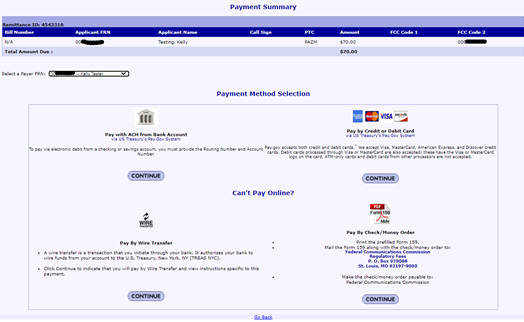 Payment Summary
Payment Summary
To View Payment History, from the Manager Existing FRNs submenu, select “FRN Financial”. From the FRN Financial dashboard, you can view the Red/Green light status of all FRNs you manage with “view Financial Info” permission. This feature is restricted to Username Access. To continue, select “View/Make Payment” next to the FRN you wish to do business for.
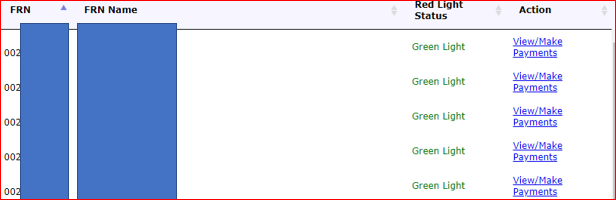 FRN Financial Dashboard
FRN Financial Dashboard
Once you select “View/Make Payments”, you’ll be presented with four tabs:
- The “Open Bills” tab will show all the bills for an FRN, their status, and other details.
- The “Application Fees” tab will allow entry of application fees by Bureau/Lockbox (non-ULS applications only.)
- The “Awaiting Payment Completion” tab will display any remittances generated where the selected FRN is the payer FRN. Remittances can be selected from here to finish payment. If a payment was declined, or cancelled, this is where it can be retrieved.
- The “Payment History” tab will show all past payments paid on FRN.
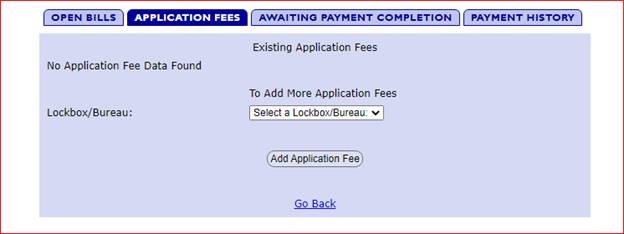 FRN Financial Tabs
FRN Financial Tabs
Select "Payment History" tab. By default, the payment history tab will show 6 months of data. Use the REFINE SEARCH button to change the filter and see payments within a different time range.
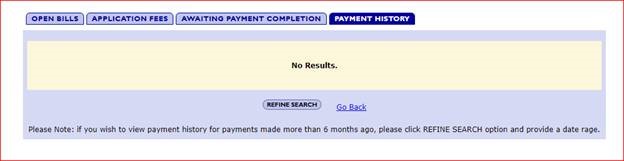 Payment History
Payment History
We highly encourage electronic payment, however, applicants may manually submit their payment without logging into CORES by completing FCC Form 159 and mailing to the FCC. The FCC expects to discontinue the option of manual fee payments in the near future.
*Please be advised that if you are submitting a paper form 159 and payment, you have 10 calendar days for the Commission to receive a correct form 159 and payment. The File Number (FCC Code 2) must be included on the FCC Form 159, so that the payment is associated correctly in the system.
The mailing address for manual payments:
The Federal Communications Commission
P.O. Box 979097
St. Louis, MO 63197-9000