Regain Student Course Locker Access: Step-by-Step Guide to Resetting Your Mariners Learning System Password
- Go to the Course Locker
- Click "Forgot Your Password?"
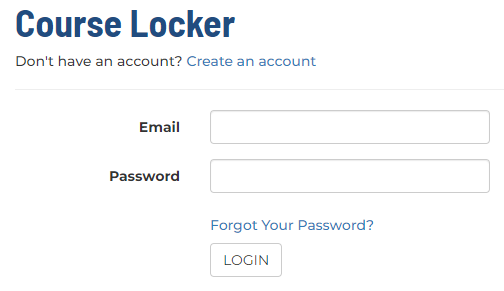
- Enter your email address, then click "Forgot Password"
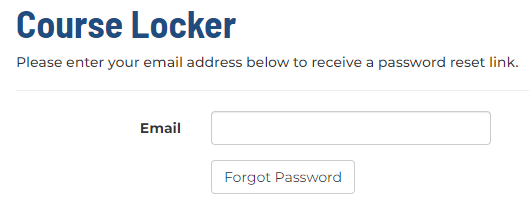
- You will receive a green message "If there is an account associated with [your email], you will receive an email with a link to reset your password."
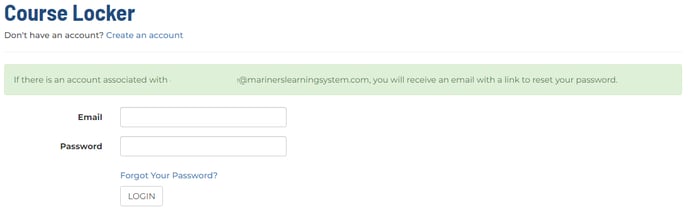
- Open up your email's inbox to locate our email "Reset Your Password for Mariners Learning System" and click "Set a New Password"
- Check your junk or spam folder if you do not see the email come through shortly
- For Gmail - sometimes the email ends up in the Social or Promotions folder, so check there too
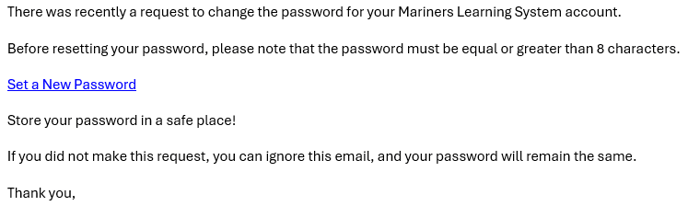
- Verify the email and full name is correct, then type and re-type your password
- Click "Reset Password"
- It will take you back to the Customer Login page to enter in your new credentials
- Delete any pre-filled information and freshly enter in the new account login credentials
CAUTION: If you enter an email address that is not associated with any account, you will not receive an email to reset your password.